Managing Subscription Orders
Save time by creating a subscription order for products you purchase often. To get started, visit your Subscription Order Dashboard.
Learn how to:
View Order Details
From your Subscription Order Dashboard, you can see upcoming and previous deliveries, when your next shipment will arrive, and basic order details, such as the description and PO number.
- To see more in-depth information for an order, locate an order using the search or filter and click Subscription Order Details.
- Click Download Order to download an excel file with your order details.
Creating a Subscription Order
Quickly create a new subscription order while signed in from your Subscription Order Dashboard. Each subscription order expires after one year, at which time you will need to create a new order.
- Click Create a New Subscription.
- Select your items by entering the catalog number and quantity. Product restrictions may apply.
- Add your details, including contact information, a name for the order, your payment method, and more.
- Choose your delivery frequency. Schedule at least four days in advance and up to once per week, excluding weekends.
- Choose the type of notifications you'd like to receive and add additional email addresses. You can receive an email prior to each shipment and one prior to each order expiration.
- Review your selections, make changes, and submit your request.
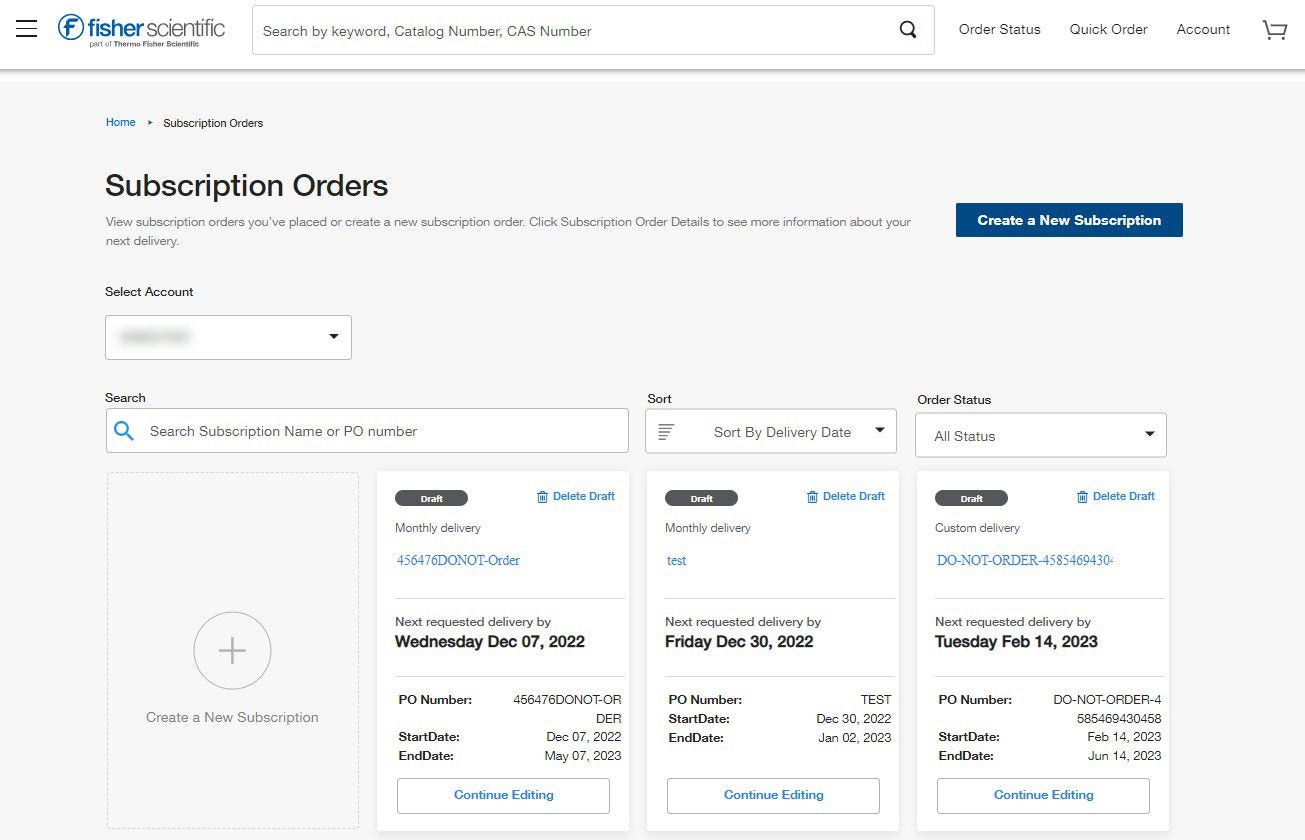
Changing a Subscription Order
Change a subscription order you’ve created online while signed in from your Subscription Order Dashboard following the steps below. To make changes to an order created by one of our representatives, call Customer Service.
- Locate an order using the search or filter and click Subscription Order Details.
- Click Edit Order and make your changes by clicking Edit next to the relevant section. In addition to adding or removing items, you’ll be able to change:
- Item quantities and units of measure
- Order-level or line-level customer-specific data
- PO Number
- Notification preferences
- Click Submit. Allow your changes to process for up to 48 hours before attempting to make additional updates.
Please note: Changes can be made to online orders up to 10 days before the delivery date. Any changes made less than 10 days in advance will apply to the next order. Call Customer Service for immediate assistance.
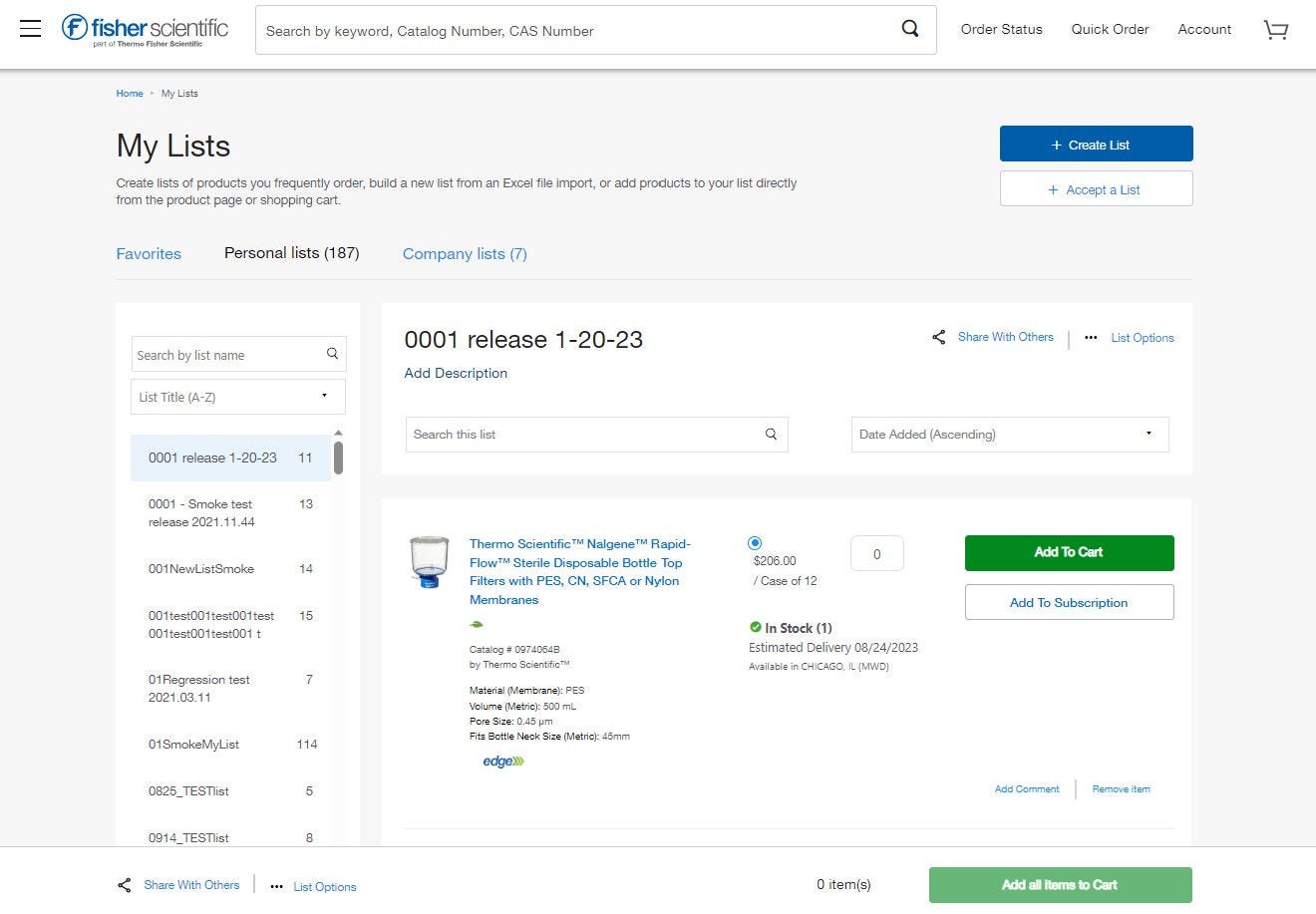
Add a Subscription Order Directly from My Lists
From your My Lists dashboard you can add a product directly to a Subscription order. It can be created as a new subscription or added to an existing subscription order. All Subscriptions can then be managed from the Subscription Orders dashboard from the My Account dropdown.
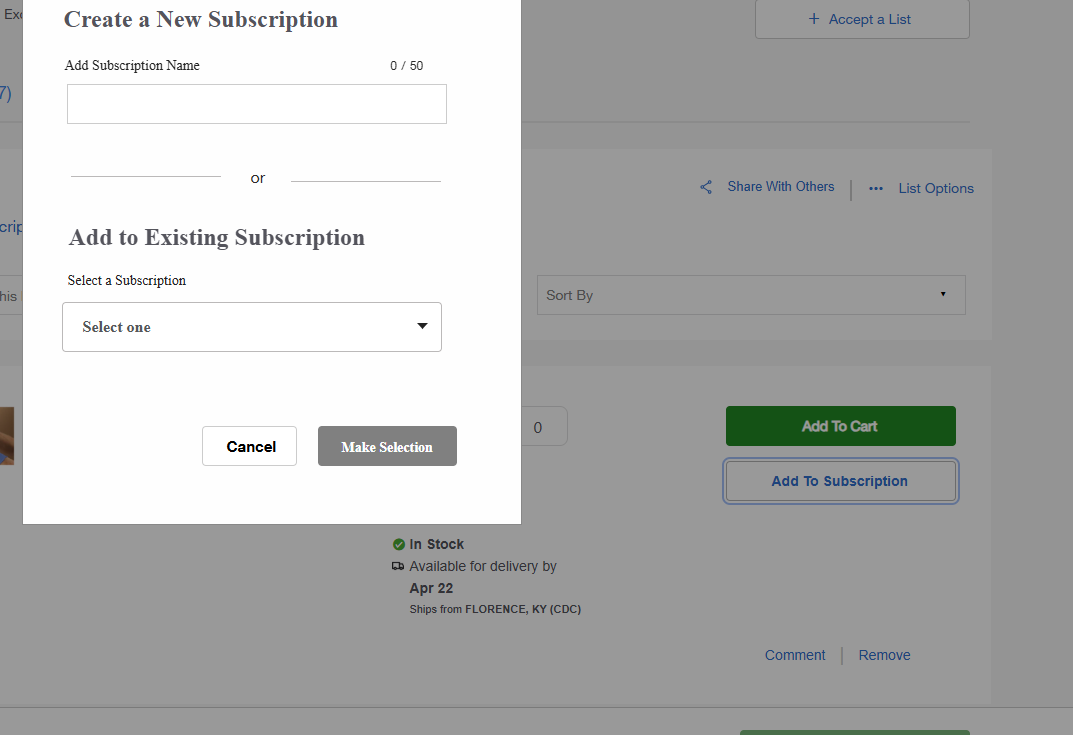
More Related Help Topics
Placing an Order
Managing Orders
Returns & Refunds
Shopping Tools
Still can’t find an answer?
Help is on the way! Click an option below to chat with support
